Top Way of Installing Kodi on iPhone or iPad
Discover how to install the Kodi app on iPhone or iPad successfully. Learn everything you need to know about Kodi. Check the possibilities of TweakBox.
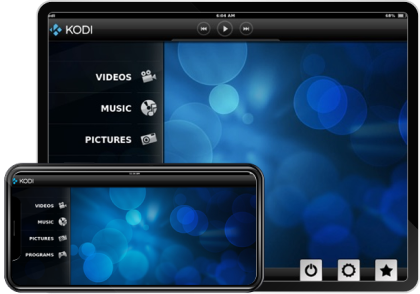
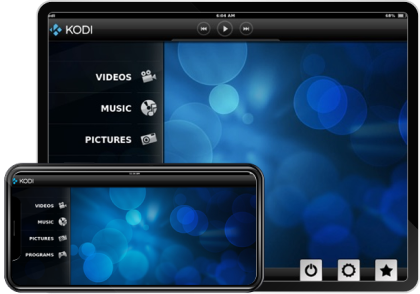
Kodi is an advanced streaming app that has a bunch of benefits for users. Firstly, it can be installed on any operating system. It includes the most preferred by users iOS, Android, and Windows. Second, it assures free media streaming. You can use its hub as the key source for streaming various deposited media. Kodi has a set of additional beneficial features that make it a leading streaming tool in the current market. It offers great navigation, customizable interface, and a limitless collection of free add-ons.
When you have no time, but a strong need to install add-ons as quickly as possible, a Kodi Build is your best option. You can install the repositories very quickly as well. There is a set of the best Kodi Builds. They have a bunch of special components and additional functions that can ease a user’s life and online activity greatly.
There is no need to jailbreak your phone when you deal with TweakBox. It works on all available types of iPhones, iPods, iPads, and Android devices as well. When you are ready to install Kodi, check your operating system. It must be at least iOS7. If your device is relatively new, you will face no problems with Kodi app installation.
Once installing Kodi on your iPhone or iPad, follow the next guide to complete the process successfully:
Step 1 - Reach www.tweakboxapp.com.
Step 2 - Tap Install Now, Further tap Allow.
Step 3 - After you see the notification, the Profile Downloaded, click Close.
Step 4 - Get back to your device and open its settings. Click on Profile Downloaded and Install it. You may need to fill your passcode to Install.
Step 5 - Return to the TweakBox app. Find the APPS tag on the screen’s top. Select Tweakbox App under Categories. Find and select the Kodi app.
Step 6 - Install the app. Confirm the installation.
Step 7 - Back at home screen, go to General Settings. At Device Management, tap the ENTERPRISE APPS. Verify that your trust the developer.
Step 8 - Launch Kodi. Now you can open the application and enjoy a bunch of its advance features.
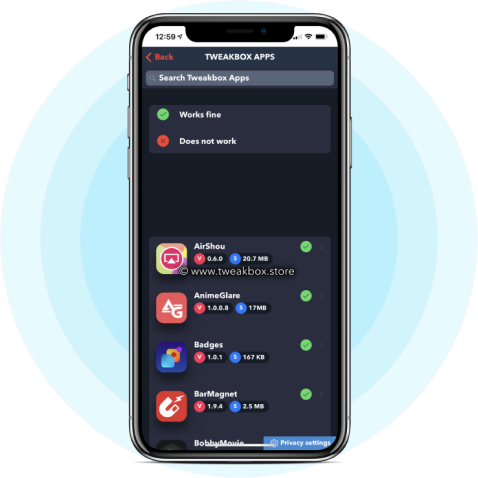
Kodi is a great application you can easily install on various Android devices. At the same time, you cannot install it on iPhone or iPad effortlessly. This is an advanced tool that offers free media streaming. When you deal with Android devices, it is easy to download Kodi from Google Play. Apple does not provide an application for its users. Thus, you need to learn how to download it from third parties’ stores to install on your iPad or iPhone. You can do it once using a jailbroken phone or personal computer. It can take only 5 minutes of your time to install Kodi. Remember to use an advanced VPN after the Kodi installation. It will ensure your steady free media streaming. Moreover, you will get a changed IP address that will prevent Your Service Provider from viewing your activity.
Check any website you need regardless of your location. VeePN is a one-tap solution to overpower the block and limitations and help you access all the resources you need online.
Get VeePN Now